In the event of various problems with SOLIWORKS, it may be necessary to reset the user profile.
To do this you should carry out the following steps:
1: [Optional] Save the settings via assistant
Start the settings wizard
- from the “Tools 20xx” folder

- or directly from SWX
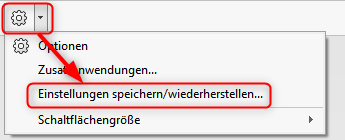
- Select “Save Settings”

- Select the location and desired settings and click “Finish”

2. Rename the entries in the registry
These steps should only be carried out by authorized persons!!!
CAUTION:
Incorrectly editing the registry can seriously damage the system.
Technical Support strongly recommends backing up your registration data before making any changes.
- Close SOLIDWORKS
- Open the registry editor

- Rename the following folder (e.g. …_old), DO NOT delete: Computer\HKEY_CURRENT_USER\SOFTWARE\SolidWorks\SOLIDWORKS 20xx

- Do not name the parent folder, otherwise other SOLIDWORKS components (PDM,…) will also be reset.
3. Restart SOLIDWORKS
- confirm the “User License Agreement” as SOLIDWORKS creates a new user here.
- SOLIDOWRKS will now create a new registry folder for your version with the default settings.
4. Test and finalize
- Test the behavior of SOLIDWORKS
- If everything is to your satisfaction, you can set up your settings again and continue working.